Ada beberapa cara yang dapat dilakukan untuk mendisable touchpad pada laptop tergantung jenis lapto yang di gunakan
berikut ini salah satu dari contoh bagaimana mendisable touchpad pada laptop Dell
To turn off the touchpad when an external mouse or other pointing device is present, you can goto the Control Panel and double click the Mouse properties icon.
Click the Device Select tab and check "Disable Touch Pad when USB Pointing Device is present." The cursor will no longer move via the touchpad.

Alternatively, you can permanently disable the touchpad of your laptop by clicking the "Disable Device" in the Touch Pad setting. Advanced users can disable the touchpad from the BIOS setup [press F2 when the computer is booting to enter BIOS settings]
Unfortunately, there are no keyboard shortcuts to enable/disable Touchpad movement or tapping. You can however drag the Mouse icon from the control panel to your Quick launch bar for quick access.
If that sounds too much effort, you may consider adjusting the sensitivity of the touchpad. This can be accessed from the Touch Pad tab of our mouse properties. Choose a low setting.
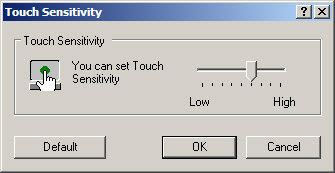
I have tested this on a Dell Inspiron notebook that ship with the Alps TouchPad Driver but should work perfect with your Sony Vaio or HP laptops that come with Synaptics TouchPad software
berikut ini salah satu dari contoh bagaimana mendisable touchpad pada laptop Dell
To turn off the touchpad when an external mouse or other pointing device is present, you can goto the Control Panel and double click the Mouse properties icon.
Click the Device Select tab and check "Disable Touch Pad when USB Pointing Device is present." The cursor will no longer move via the touchpad.

Alternatively, you can permanently disable the touchpad of your laptop by clicking the "Disable Device" in the Touch Pad setting. Advanced users can disable the touchpad from the BIOS setup [press F2 when the computer is booting to enter BIOS settings]
Unfortunately, there are no keyboard shortcuts to enable/disable Touchpad movement or tapping. You can however drag the Mouse icon from the control panel to your Quick launch bar for quick access.
If that sounds too much effort, you may consider adjusting the sensitivity of the touchpad. This can be accessed from the Touch Pad tab of our mouse properties. Choose a low setting.
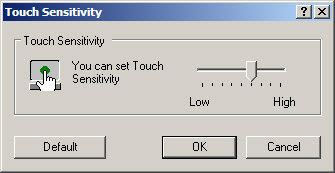
I have tested this on a Dell Inspiron notebook that ship with the Alps TouchPad Driver but should work perfect with your Sony Vaio or HP laptops that come with Synaptics TouchPad software
Tidak ada komentar:
Posting Komentar